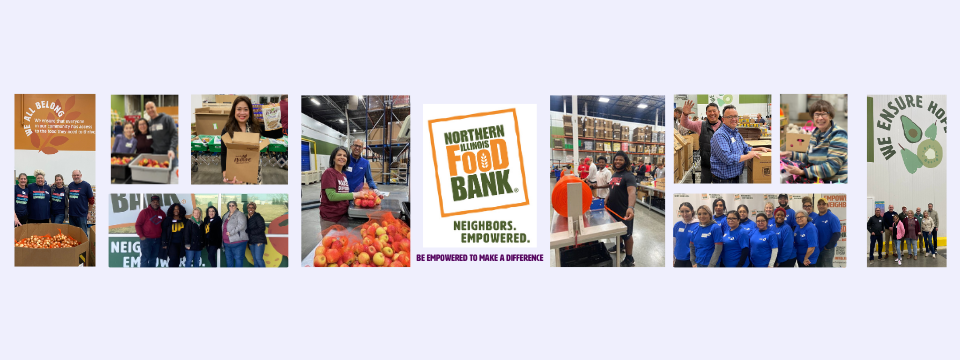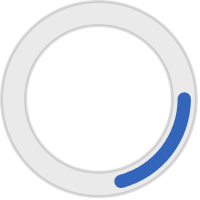Volunteering as a Team or Family
Overview
-
Any group of 2 or more volunteers is a Team.
-
Team Leaders may reserve slots without names and emails. However, all volunteers must be confirmed with names and emails no later than 2 weeks prior to a shift date.
-
A unique email is required for each volunteer. We need a unique email to track each volunteer's hours and communicate cancellations or emergencies.
-
For minors, the Volunteer Staff Team can help register those without an email address. (See Youth Volunteering.)
-
Special Situations
-
If you expect to bring more than 20 volunteers, click here.
-
If you are bringing a school or transition group, or have volunteers with diverse abilities, click here.
-
If you need a special accommodation for any of your volunteers, click here.
-
If you are interested in bringing a team of 20 or more to volunteer more than 3 months from now, click here.
-
If you are having difficulty registering your team, click here.
-
-
Otherwise, just follow the steps below to sign up!
How-To
SCHEDULING A TEAM
Create Your Team
We also have a PDF version of these steps with screenshots, and step-by-step directions in the bullet points below.
-
Once you are logged in and have found an opportunity and shift time that will work for your team, click "Respond as a Team."
-
Click "Create a New Team" and enter the name for the team.
-
Click "Add Me" and then check the box to make yourself team leader. (You'll reserve slots for others in a later step.)
-
Click "Continue" and check the correct shift is marked with a check mark. You can also select multiple shifts for volunteering at this point by checking the box for additional dates.
-
Click "Finish." The team now exists and will be listed under the "My Teams" page.
Reserve Slots
We also have a PDF version of these steps with screenshots, and step-by-step directions in the bullet points below.
-
Navigate to the "My Teams" page by clicking the dropdown menu in the upper-right-hand corner (this is a circle with initials in it on a desktop or a "hamburger menu" box with lines on mobile).
-
Identify the correct team and shift and then click "Manage Team," which is shown in the far-right column. A page will open that lists all team members and current reserved slots.
-
Select the number of reserved slots that you need from the dropdown list. Note: You can only select as many slots as are currently open in the shift. Click "Update."
ADDING NAMES & EMAILS TO YOUR TEAM
There are two ways to register individuals to volunteer with your Team:
Share a Link to Join your Team
We also have a PDF version of these steps with screenshots, and step-by-step directions in the bullet points below.
-
Navigate to the "My Teams" page by clicking the dropdown menu in the upper-right-hand corner (this is a circle with initials in it on a desktop or a "hamburger menu" box with lines on mobile).
-
Identify the correct team and shift and then click "Manage Team," which is shown in the far-right column. A page will open that lists all team members and current reserved slots.
-
Once you are on the "Manage Team" page, you will see a box in the middle of the screen that says "Copy Join Link."
-
Click "Copy Join Link" and you will be able to paste the link into a message to send to others interested in joining the team.
-
Individuals who click the link will first be prompted to complete their online profile, and then be directed to add their name to your team.
-
If you are trying to add youth without an email address, please email their complete names and the name of your team to volunteer@northernilfoodbank.org.
OR
Add Volunteers Directly (Instead of with Join Link)
We also have a PDF version of these steps with screenshots, and step-by-step directions in the bullet points below.
-
Navigate to the "My Teams" page by clicking the dropdown menu in the upper-right-hand corner (this is a circle with initials in it on a desktop or a "hamburger menu" box with lines on mobile).
-
Identify the correct team and shift and then click "Manage Team," which is shown in the far-right column. A page will open that lists all team members and current reserved slots.
-
Once you are on the "Manage Team" page, then you can enter them by clicking "Add Volunteer" and adding them one-by-one if you know the names and emails of other team members.
-
If you are trying to add youth without an email address, please email their complete names and the name of your team to volunteer@northernilfoodbank.org.
Someone had to cancel. What should I do?
-
To remove a volunteer, Navigate to the "My Teams" page by clicking the dropdown menu in the upper-right-hand corner (this is a circle with initials in it on a desktop or a "hamburger menu" with lines on mobile).
-
Click the X to the right of the volunteer's name, freeing up their slot for someone else.
What if I have more than one Team Leader?
-
To add a second Team Leader, Navigate to the "My Teams" page by clicking the dropdown menu in the upper-right-hand corner (this is a circle with initials in it on a desktop or a "hamburger menu" with lines on mobile).
-
Check the box in the Leader column next to the second Team Leader's name.
I'm bringing a school or transition group.
Please find a date with enough slots for your group, but don't reserve the slots yourself. Instead, fill out a Team Reservation Request form, and our Volunteer Staff Team will get back to you.